Want to spice up your site with an eye-catching font? Google Fonts now offers over 500 web fonts that you can use. These fonts load quickly and work on most devices.
To add a Google Font to your CashMirrors site, follow these steps:
1) Visit google.com/fonts and find a font you like.
2) Click the "Quick-use" right arrow icon.
3) Choose your style (1) and character set (2) on the page you see.
4) Copy the (3) "Add this code to your website".
5) Log into your CashMirrors account and click "Basic Options" for the website you want to add the font to.
6) At the bottom of the form, click "Extra Header".
7) Paste the Google Font code in that text area, and save changes.
8) Go back to the Google Font page, and where it says (4) Integrate the fonts.. Copy this code (ie. font-family: 'Seymour One', sans-serif;)
9) Back on the Basic Options page of your CashMirrors account, and click Edit Websites then Edit CSS for the site you want to use the font on.
10) Paste the Integrate code into the text area there, and save changes.
That's it! Enjoy.
To add a Google Font to your CashMirrors site, follow these steps:
1) Visit google.com/fonts and find a font you like.
2) Click the "Quick-use" right arrow icon.
3) Choose your style (1) and character set (2) on the page you see.
4) Copy the (3) "Add this code to your website".
5) Log into your CashMirrors account and click "Basic Options" for the website you want to add the font to.
6) At the bottom of the form, click "Extra Header".
7) Paste the Google Font code in that text area, and save changes.
8) Go back to the Google Font page, and where it says (4) Integrate the fonts.. Copy this code (ie. font-family: 'Seymour One', sans-serif;)
9) Back on the Basic Options page of your CashMirrors account, and click Edit Websites then Edit CSS for the site you want to use the font on.
10) Paste the Integrate code into the text area there, and save changes.
That's it! Enjoy.











Log in or Register to read and submit comments.